If you see a message like "Bad command or file name" then
you need to get QBASIC on your machine.
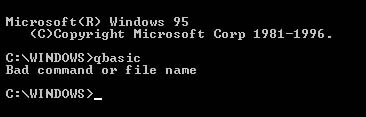
Unfortunately
this isn't the easiest thing in the world to do. You
might want to get someone to walk through this with you.
On the InternetThere are probably a lot of other places to find it too.
Using a search engine like
www.google.com and
searching for "qbasic.zip" usually does a good job. If
you end up looking for qbasic this way, be sure to get
the "version 1.1 interpreter". That is the version of
qbasic I used to write this book. It is the most easy
to use, and least complicated. Once you are used to
1.1, you can try and find 4.5 which has some very nice
features.
Once you have qbasic.zip, you then need to unzip it and
move qbasic.exe and qbasic.hlp to c:\windows\command . Someone who is
familiar with "zip" files can help you do this.
Windows 95
QBASIC is on the Windows 95 CD-ROM. Put the Windows 95
CD in your CD-ROM drive. It will pop-up a window
that you can go ahead and close (click on the "X" in the
upper right corner of the window).
DOS Or Windows?
There are two ways to get the QBASIC files onto your computer.
Using the DOS prompt is the fastest method, but you need to know
your CD-ROM drive's drive letter (e.g. "d:", "e:" or "z:"). The
method described
in the "Windows Explorer" section is a bit slower, but you don't need
to know the CD-ROM drive's drive letter.
DOS Prompt
You should already be at a DOS prompt from trying to start
QBASIC. This makes things easier. I am going to assume your
CD-ROM drive is drive letter "d:". If it isn't, substitute the
correct drive letter in the "copy" command below.
Type the following (<Enter>
means "Press the <Enter> key"):
c: <Enter>
cd \windows\command <Enter>
copy d:\other\oldmsdos\qbasic.* <Enter>
That should have copied qbasic.exe and qbasic.hlp to your
computer. Skip to the "Finished" section to check if all went
well.
Windows Explorer
If you don't want to try the DOS method, Windows Explorer can
also be used to get QBASIC on your computer. We need Windows Explorer
(not Internet Explorer) to copy the QBASIC files from the
CD and into your c:\windows\command directory. Click on
the "Start" button, then "Programs", then "Windows
Explorer". On
the left you will see a list of the drives on your
computer. Look for the CD-ROM drive (it has a little
picture of a CD and it should say "Windows95" next to it).
Click on the picture. In the right
column you will see a list of directories on the CD.
Finding QBASIC.
Double-Click on "Other", then double-click on Oldmsdos.
Now you will see a list of files. Go through the list
until you find the two files with the name Qbasic. One
is QBASIC itself, and the other is a help file.
Selecting the two QBASIC files.
We want to copy these two files to the c:\windows\command
directory. Click on the first Qbasic file to turn it
blue. This means it is selected. We also need the other
Qbasic file. Press and hold the <Ctrl> key while you
click on the other Qbasic file. They should both be
blue now. This means they are both selected.
Copying To The Clipboard.
Press the
<Ctrl> key and hold it down while
pressing the C key. This will copy the files to the
clipboard.
Destination C:\Windows\Command.
Now click on "Tools" on the Windows Explorer
menu, then click on "Go To...". Type this:
c:\windows\command
and press the <Enter> key.
Pasting From The Clipboard.
Now press the <Ctrl> key
and hold it down while pressing the V key. This will
paste the qbasic files from the clipboard and into
the c:\windows\command directory.
Finished
Whew! That should do it.
You can close Windows Explorer (if you used it), get back to your DOS
prompt window (C:\WINDOWS> or
C:\WINDOWS\COMMAND>) and type:
qbasic
and press the <Enter> key.
Source: http://jpsor.ucoz.com | 
















